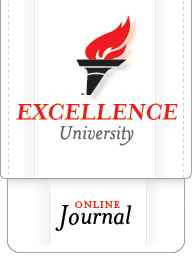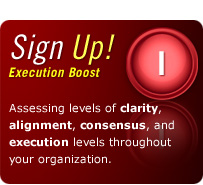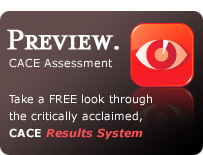Watering Your Tree (Execute Tab), Observing Your Growth (Progress Tab)
December 23rd, 2008
Below are instructions on how to use your Execute and Progress Tabs. You may wish to read these instructions while also viewing your system:
1. Click this link and enter your username and password: http://www.excellenceuniversity.net/items_progress.php
- NOTE: If you have forgotten your username or password, click on the “Help: Lost your username or password?” link at the bottom of the sign-in page (underneath the green “Login” button).
2. You will be on your Progress Tab after you log in. For this portion of the Challenge, you will once again observe your plan-related progress.
- NOTE: For reminders on how to interact with the Progress Tab, you can either click on the [?] located immediately underneath the Progress Tab (on the upper left hand side of the screen) or click on the “Video Tutorial” link next to the [?].
- NOTE: If you do not see the Progress Tab, after logging in, click on the “Trees” Tab on the upper left hand side of the screen, then select the Progress Tab that appears underneath the Trees Tab (to the right of the Plan and Execute Tabs).
- NOTE: If you still cannot see the Progress Tab (or cannot see certain aspects of this Tab), you may not have permission to do so. You may wish to contact your system administrator for more access to your Progress Tab.
3. When you are done viewing your Progress Tab, click on the Execute Tab to the immediate left of the Progress Tab (located on the upper left-hand side of your screen): http://www.excellenceuniversity.net/items_execute.php For this portion of the Challenge, you will be marking any goals that you have achieved since the last Challenge as complete.
- NOTE: For reminders on how to interact with the Execute Tab, you can either click on the [?] located immediately underneath the Execute Tab on the upper left hand side of the screen or click on the “Video Tutorial” link next to the [?].
4. If desired, when you are finished interacting with your Execute Tab, go back to your Progress Tab (to the right of your Plan and Execute Tabs) and view the plan-related growth that your Execution has brought about.
- NOTE: For more information on how to use the Progress Tab, click on the green “video tutorials” link on the upper right-hand side of your screen (between the “feedback” and “help center” links) and click on the “Progress” video button.
Congratulations on completing this exercise! If you were linked to this article by a video or email, please return to that link and proceed with any other instructions that you deem helpful.
—
WANT HELP? If you would like further assistance with developing or executing your most important SMART Goals, visit our Contact Us page and indicate that you would like more information on our “Change Challenge Consultation Packages” in the Comments Section of the page: http://www.excellenceuniversity.net/contact.php
WANT TO “BRANCH OUT?” It is sometimes helpful to pursue goals with others, expand your system to other areas of your life (work, family, volunteer groups, etc.) or give the gift of Mission Fulfillment to others. If you would like to add others to your account or purchase an account for someone else, visit our Contact Us page and indicate that you would like more information on our “Branch Out Packages” in the Comments Section of the page: http://www.excellenceuniversity.net/contact.php
—
Copyright (C) 2009 Dr. Brian Higley and Dr. Brian Mistler. All rights reserved.
Article Filed under: Tutorial